Nokia calls it one-click upload, but that is clearly not true. It is also not true when Ricky Cadden wrote that it took a “minimum of 7 clicks” when he criticized Share Online 3.0 for graduating prematurely from beta.
The Setup
First, you need to download and install Nokia Share Online 3.0 if you have an outdated version.
To begin setup, click on the Share Online icon in the Applications folder. If you can’t see it, go to the Gallery and select Images & video > Options > Open Online Service.
Next, select Flickr Ready for activation and click Yes to activate the service.
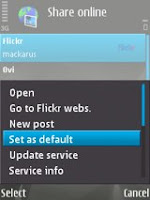
When your browser opens, Sign in to Flickr with your Flickr/Yahoo! ID.
Click on Ok,I’ll allow it to confirm that you want Share Online to access your account.
Go back to the main Share Online menu and click options > Set as default. The setup is now complete.
The Three Clicks
After taking a picture, a few icons show up on the right. Click down twice to the globe icon then click to upload the photo to Flickr!
 This is what you see after taking a picture.
This is what you see after taking a picture. Click on Post to Flickr for instant upload.
Click on Post to Flickr for instant upload.When the upload is done, you’ll get a message that it was posted. No tags will be applied and the default title is the date. Here is the photographed Nokia N95 8GB uploaded to Flickr.

No comments:
Post a Comment